“I have gone through so many articles about child safety on YouTube, but they are all so messy. Information is all over the place and I did not know where to start. So, I did my own research and wrote an article that is easy to follow and complete”
“YouTube’s parental control is not enough to protect your child from harmful videos that contain nudity or violence.”
YouTube is one of the most influential video sharing platforms on the planet. You can find informative and entertaining videos about almost any topic on YouTube. Each day, 720, 000 hours of video is uploaded on YouTube while people watch over a billion hours of video.
YouTube, an ocean of videos, is considered one of the best platforms for kids learning and entertainment due to the wealth of information it contains, and not to mention it is completely free. It has fast become a part of parenting for many parents helping in their child’s learning and development. YouTube videos can be a lot of fun and kids just love that. In fact, my kids love watching pretend play videos from channels like “Wendy Pretend Play.
In spite of the wealth of kids’ resources that YouTube provides, it still has online safety concerns that need to be mitigated before any parent can rely on the platform for their kids learning and development.
If you are an active user of YouTube, then you probably understand the safety the safety concerns, especially for kids. While YouTube provides some impressive parental controls to protect children online, many parents will feel that it is still not enough. Even the owners of YouTube, the giants Google, have stated that they cannot provide complete protection on the platform with the help of people.
So how do we protect our kids on YouTube? We do this by proactively learning and implementing protective measures that keep your children safe. There are some important tips that you can follow to protect your child on YouTube.
Keeping that in mind, here are the 8 tips that every parent must know to protect their children on YouTube.
YouTube’s child safety policy does not allow any content that compromises the safety of children. The platform strictly prohibits content that targets children and contains sexual themes, violence, obscene, or other mature themes not suitable for young audiences.
Parents and family members are urged to report any content that contain the
In addition to the stringent child safety policy, YouTube adds an additional layer of security for kids by offering the following parental control options:
1. Use YouTube Kids – a mobile app created specifically for kids’ content.
YouTube Kids is a more curated subset of YouTube designed specifically for kids. It provides an environment that is safer for kids and allows them to explore content more freely. YouTube Kids creates a safe online experience by ensuring that videos are family friendly with the help of automated filters, human reviews and feedback from parents.
The app provides the following parental control features:
Create profiles to suit the needs of your child
This feature allows parents to create a separate profile for their child with a different set of viewing preference and recommendations. This feature helps create profiles for you kids based on their age. You can add as much as 8 profiles tailored to the unique needs of each of you kids. Profile content can filtered based on the following 4 options:
-
- Preschool (Ages 4 & under)
- Younger (Ages 5-7)
- Older (Ages 8-12)
- Approve content yourself allows parents to hand-pick content for their kids.
Learn how to create a profile on YouTube Kids
Lock content
YouTube kids app allows parents to lock content using a passcode or by using a mathematical equation, a great initiative to improve your child’s mathematical skills.
Block Content
You can filter out content for you kids by blocking certain videos or channels which you deem inappropriate for your child.
Disable Search
This feature limits your child’s viewing experience to only videos that have been be verified by YouTube Kids.
Adjust Watch preferences
You have the option to completely erase search history if you do not want your child to watch previous videos again. You can also adjust your child’s streaming preference based on “Watch it again” and “Recommended” videos.
Pause Watch History
Enabling this feature will stop using your watched videos and search history for recommending new videos. You can use this feature if you are not satisfied with the videos recommended by YouTube Kids.
Learn how to setup additional parental control on YouTube Kids
Control Screen Time
The app allows parents to set a timer and limit the screen time of their kids. A great measure that not only ensures that kids balance other activities in their daily life but also puts less pressure on their eyes.
Learn how limit screen time on YouTube Kids
That basically sums up the parental controls that YouTube provides for kids. I think they are quite comprehensive and provide an awesome level of control to parents.
However, the only downside to YouTube Kids, apart from human deceptiveness which we will discuss later in this post, is that the app is only available to selected countries.
See the countries in which YouTube kids is available
It’s a real bummer for people who do not live in the YouTube Kids available countries. However, you still have the option of using YouTube Web or the standard YouTube Mobile app.
Lets discuss the parental control features available on the standard YouTube and web apps.
2. Enable Restricted Mode on YouTube Standard Mobile and Web App
The restricted mode option is available for only the standard YouTube app and web application. This will be your default choice if you do not have YouTube kids available in your country.
The web application can be accessed from any standard browser such as Mozilla Firefox or Chrome.
The Standard YouTube mobile app is available for both Android and IOS devices.
The Standard web and mobile apps are meant to be used by a more general audience. Thus, the standard version is not as restrictive as YouTube kids. Content on the standard applications can be filtered by enabling the restricted mode. The restricted mode filters content based on signals such as video title, description, metadata, community guidelines, reviews and age-restrictions.
Learn How to Turn on Restricted Mode
Restricted mode works only at the browser or device level so if you change device or browser then you have to enable restricted mode again.
3. Create a Supervised Account on YouTube Standard Mobile App / Web
One again the YouTube Standard and Mobile app allows parents to create a supervised environment using a Google Account managed by the Family Link. This feature is only available for kids under 13.
The feature allows parents to create an account for their kids and monitor that account using the parent account.
Learn how to create a supervised account on YouTube
The feature filters videos and turns off certain features of YouTube such s Restricted mode, live chat, ad protection and some other features.
However, this feature again is available to certain countries only.
4. Use a third-party software
While parental controls provided by YouTube are quite comprehensive, especially with YouTube Kids, there may still be some loopholes in security that can be exploited to compromise your kids safety. And, you know its always better to be safe than sorry when it comes to your child’s safety.
Here are some great third-part tools that you can use to make YouTube even safer.
Qstudio
Rating:
![]()
Parental control app Qustodio is a highly configurable, easy-to-manage tool for keeping track of your child’s activity on Windows, macOS, Chromebook, iOS, and Android devices, though it comes at a premium price.
Kaspersky safe Kids
![]()
Kaspersky Safe Kids is a full-featured, affordable parental monitoring system for desktop and mobile platforms that doesn’t impose limits on the number of devices you can monitor.
Norton Family Premier
![]()
Norton Family’s wealth of features and easy setup make it easy for parents to track and manage their children’s activity across many devices, though it doesn’t work on Macs.
Circle Home Plus
Rating:
![]()
Parental control device Circle Home Plus delivers good tools for keeping an eye on your home network and protecting your children’s phones and tablets, but it is susceptible to workarounds and its reporting features aren’t as robust as competitors’.
OpenDNS
Rating:
![]()
OpenDNS Home VIP applies parental control and monitoring at the network level, for all your devices, and its essential features are available for free. Consider using it in conjunction with a more conventional parental monitoring tool.
5. Monitor kids while on YouTube
A parent can never be too careful when protecting their children. Even YouTube have suggested that the best, and probably the safest, approach to protecting kids on YouTube will be by close monitoring and evaluation of videos that are being watched.
Human deception is one of the major concerns when dealing with online safety as humans find ways to cheat the system. Thus, parents must take responsibility of monitoring and report any content that is inappropriate for kids.
6. Use protective gear to protect eyes from Bulelight
The only thing left to do is for parents to take care of their child’s eyes. With the wide range of entertaining videos on YouTube, it is easy for a child to lose track of time and strain their eyes. YouTube provides the option of limiting screen time with YouTube kids which will be very helpful in this case.
However, even short sessions on the phone or computer may be harmful to eyes. It will be a great idea to keep the eyes protected whenever children are using devices that emit blue light. This will mainly be mobile phones/ smart phones, tablets, laptop and desktop computers.
Here are some great tools to protect kids’ eyes:
Conclusion
Kids need to be protected on YouTube from harmful and malicious videos that contain hate speech, violence, suggestive sexual innuendos and any other content that a child should not be exposed to.
Some strategies to help parents protect their kids on YouTube include:
- Using YouTube Kids rich set of parental controls
- Enabling Restricted mode
- Creating Supervised Accounts
- Using Third-Party Apps
- Monitoring Kids
- Using Protective Gear
Have you ever implemented a third-party software for online safety? Which software did you use? What were the goals and expectations, and what were the results? Tell us below in the comments!
If you need help with any the setup and installation, then send us a message. We will be happy to assist.

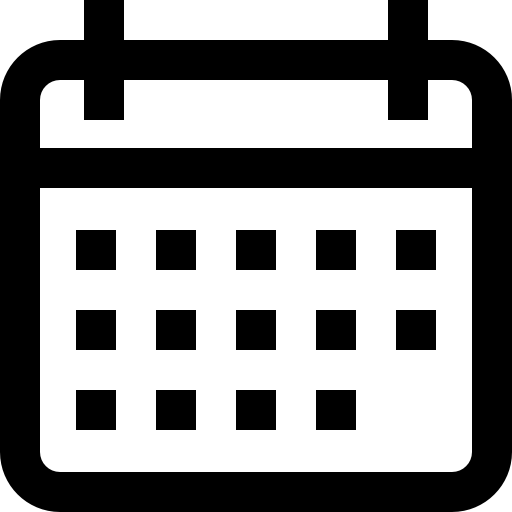


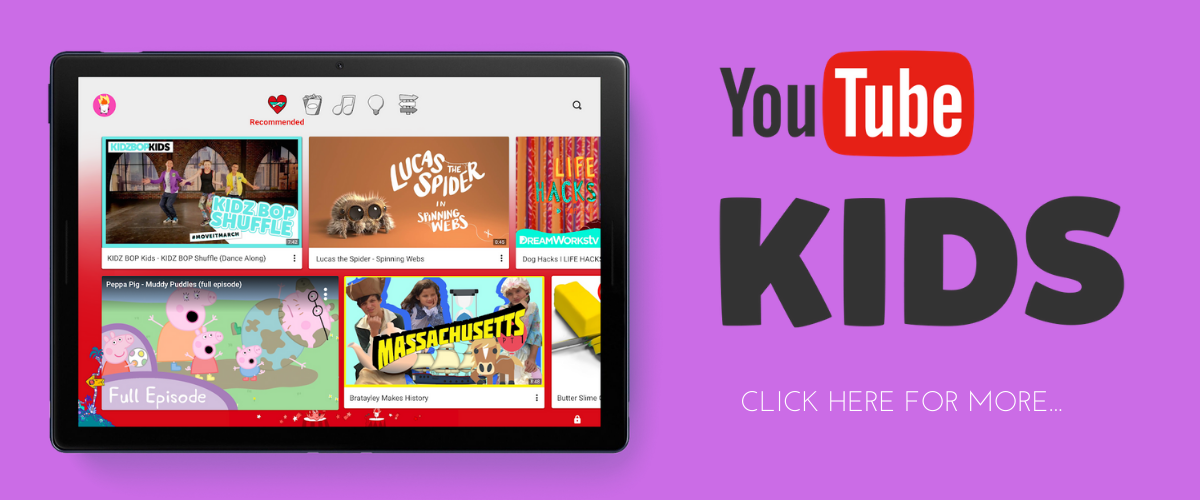
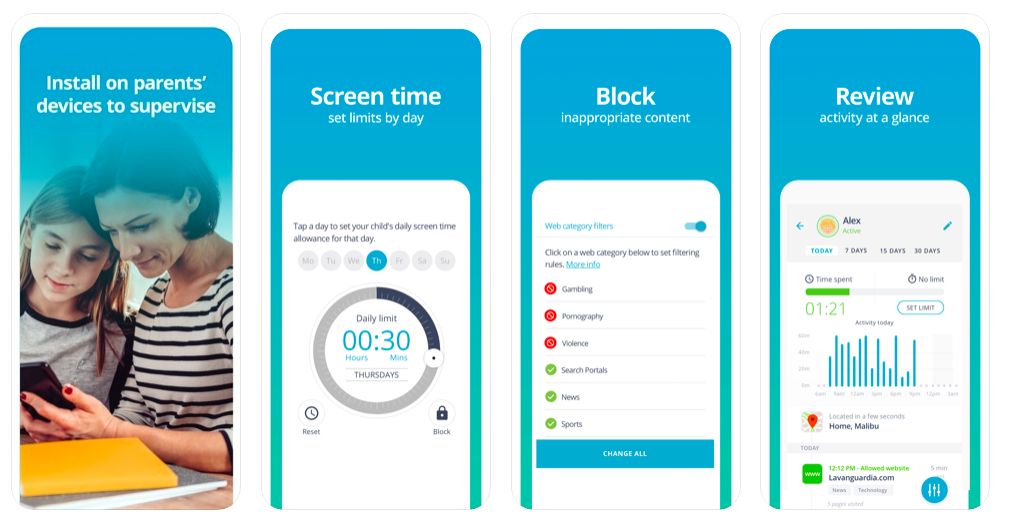

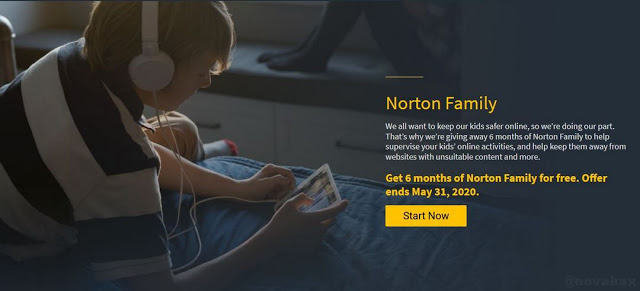
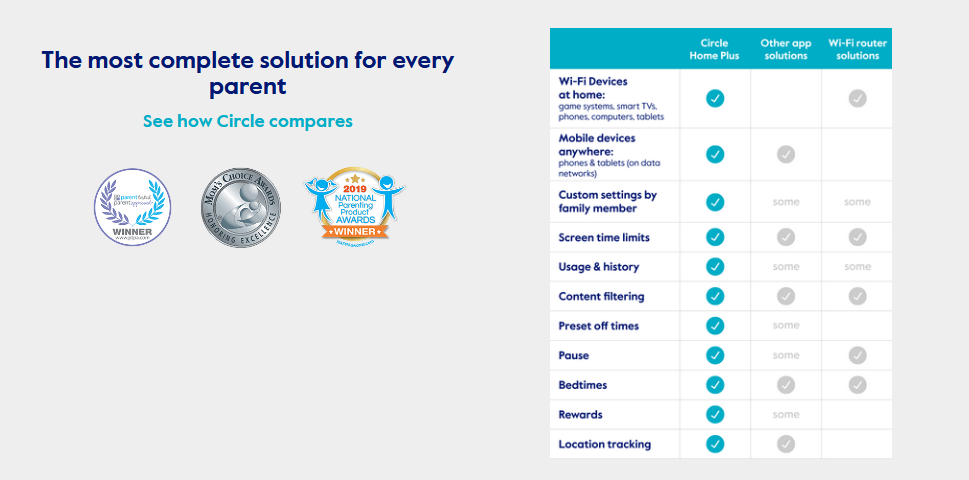
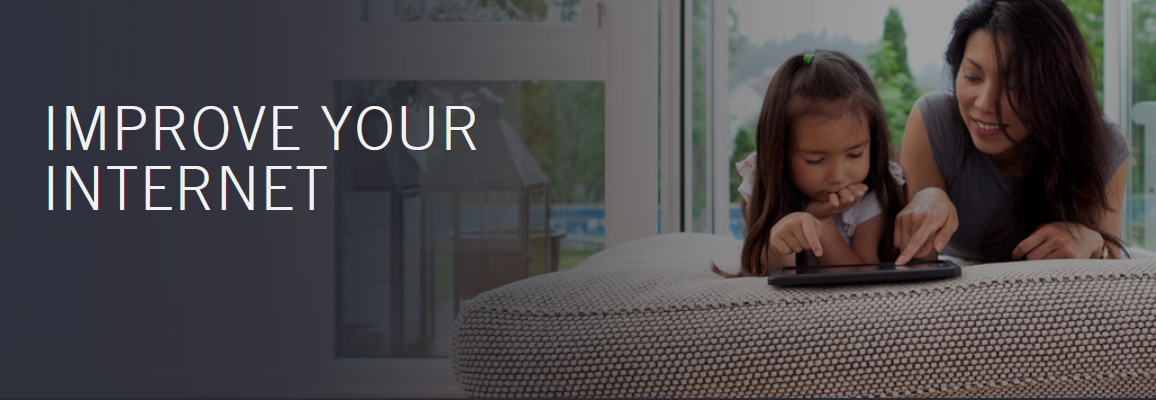
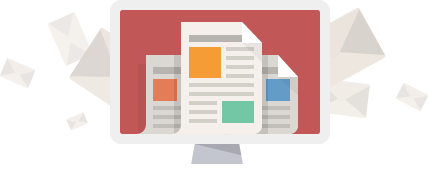




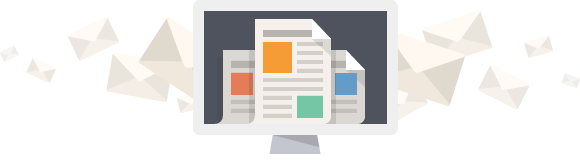
0 Comments